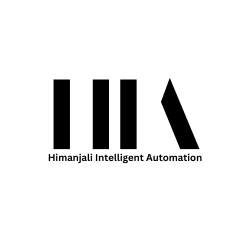Streamlining File Management in Your Business
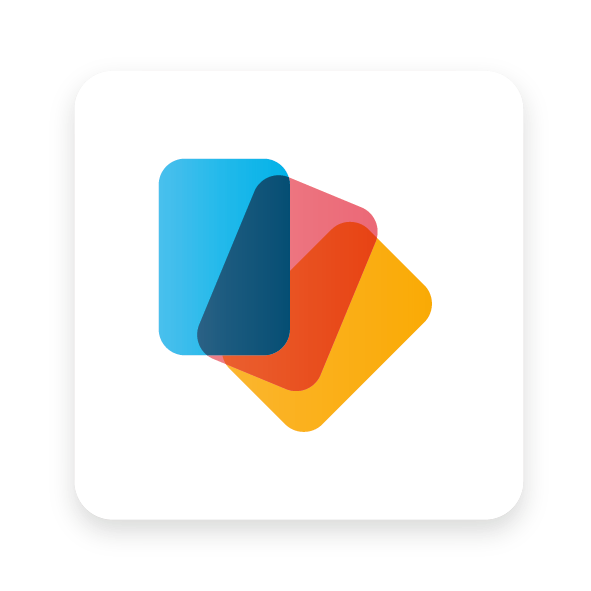
Introduction
Odoo Documents is a powerful tool designed to help you store, view, and manage files seamlessly within the Odoo ecosystem. With a maximum file upload size of 64MB on Odoo Online, this feature ensures that all your important documents are organized and easily accessible in various workspaces.
Configuration
To start using Odoo Documents, navigate to Documents ‣ Configuration ‣ Settings. Here, you can enable the centralization of files attached to specific areas of your activity. For instance, by enabling Human Resources, all HR-related documents are automatically available in the HR workspace, and similarly for Payroll. You can adjust the default workspace using the dropdown menu and edit its properties by clicking the ➔ (Internal link) icon.
Note: If you enable the centralization of accounting files, you need to click on Journals and define each journal independently for automatic synchronization. Remember, selecting a new workspace doesn’t move existing documents; only new ones will appear in the new workspace.
Workspaces
Workspaces in Odoo Documents are hierarchical folders with their own tags and actions. Default workspaces are provided, but you can create your own by going to Documents ‣ Configuration ‣ Workspaces and clicking New. Here, you can fill in the name and parent workspace if you’re creating a sub-workspace.
Tags
Tags add a level of differentiation between documents within workspaces. They are organized per category and can be sorted using filters. To add tags:
- Go to the Tags tab.
- Click Add a line, create the Tag Category, and Name your tags.
Note: Tags from a parent workspace automatically apply to child workspaces.
Access Rights
Managing access rights ensures that only authorized personnel can view or edit documents. Navigate to the Access Rights tab in the workspace settings. You can add Write Groups and Read Groups to control access.
Tip: Enable Own Documents Only to limit access to documents that users own.
Description
Add descriptive information to your workspace by going to the Description tab in the workspace settings.
Document Management
When you select or open a document, the right panel displays options like download, share, replace, lock, split, open chatter, and move to trash. You can modify the document’s name, assign a contact or owner, and access related workspace and journal entries.
Tip: An employee must be a user and the document owner to view it in My Profile.
Split PDF Documents
To split a PDF:
- Select the PDF and click the scissors icon.
- A new view displays all pages of the document.
- Click Split to divide the document. To merge documents, select them from your dashboard, click the scissors icon, and then Split.
Additional Features
Request Missing Documents
To create placeholders for missing documents:
- Select the workspace and click the arrow next to the Upload button.
- Choose the Request option, fill in the required details, and click Request.
You can upload the document later by clicking the Upload file icon in the document preview.
Add a Link
To add a URL link to your documents dashboard:
- Click Add a Link.
- Enter the URL and name it.
Share Documents and Workspaces
You can share a document or workspace with a URL. To share a document, select it, click the arrow next to the Upload button, and choose Share. For workspaces, select the workspace, click the arrow next to the Upload button, and choose Share. Set the necessary options and copy the share URL.
Note: Links added using the Add a Link option cannot be shared.
Workflow Actions
Workflow actions automate document management and business operations. To create workflow actions:
- Go to Documents ‣ Configuration ‣ Actions and click New.
- Set the conditions and actions for the workflow.
Workflow actions appear on the right panel when a document meets the set criteria.
Digitize Documents with AI and OCR
Documents in the Finance workspace can be digitized using AI and OCR. Select the document, click Create Bill, Create Customer Invoice, or Create Credit Note, and then click Send for Digitization.
Conclusion
Odoo Documents offers a comprehensive solution for managing your business files efficiently. With features like workspaces, tags, access rights, workflow actions, and AI-driven document digitization, it enhances productivity and ensures seamless document management across your organization.